How to Edit a User’s Access Level
In this document, you’ll learn how to edit a user’s access level, as well as their team, department, group, email, manager, or job title.
Step 1) Log In and Access Team
Log in to your Hapax Account and navigate to the Team located on the left side of your dashboard.

Step 2) Select the Person and Change the Access Level
Select the three dots on the person that you would like to edit access levels.

Then select Edit User.

Step 3) Edit Field Information
Edit the user’s information, this includes updates to their email address, manager, department, team, and group. Once finished select Update User.
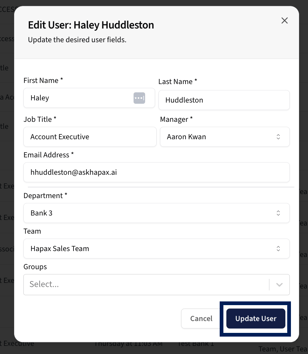
Done!
You’ve successfully updated the user’s information in Hapax. Keeping user details accurate ensures your team has the right access and visibility across the platform. If you need to make further changes, you can repeat these steps at any time.
