How to Set an Approval Flow on a Document
Creating an Approval Flow in Hapax allows you to streamline how documents are reviewed and approved, ensuring the right people sign off at each stage. With customizable steps and flexible approval types, you can build flows that match your internal processes—whether you need a quick single approval or a more collaborative, multi-person review. Let’s walk through how to set one up.
Step 1) Log In and Navigate to the Information Vault
Start by logging into your account on the platform using your credentials. Once you're on the main dashboard, select the Vault icon. This will take you to the Information Vault.

Step 2) Navigate to Create New Folder

Step 3) Create Approval Flow
At the bottom of New Folder, click on Approval Flow.

Then select Create New Flow.
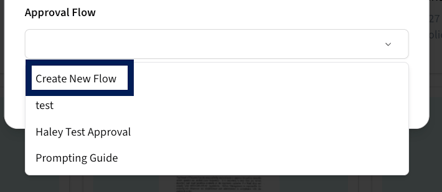
Under Create New Approval Flow, enter the following information:
Approval Flow Title: This is the title that you would like the Approval Flow to be. For example: Compliance Documents Approval Flow
Stage Name: This is the name of the step that the document approval flow is on. You can include multiple approvers so stage name is a great way to distinguish what part of the process the document has taken.
Stage Approval Type: This can be either Single or All. Meaning if you would like for a single approver at this step, then select Single. If you would like multiple people to approve a document at the given stage select All.
Approvers: The names of the people that you would like to approve the document at the given stage.
If you would like to add another Approval step, select Add Another Approval
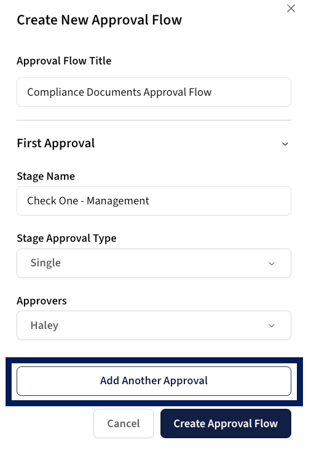
Once you are done filling out the second approvals information, either select Add Another Approval to add a third approver or select Create Approval Flow when finished.

Done!
That’s it! Your Approval Flow has been successfully created. Now in any given folder you can select the approval flow that you would like it to follow. When documents are added to this folder, they’ll automatically follow the structured approval path you’ve built—keeping your review process organized, transparent, and efficient.
